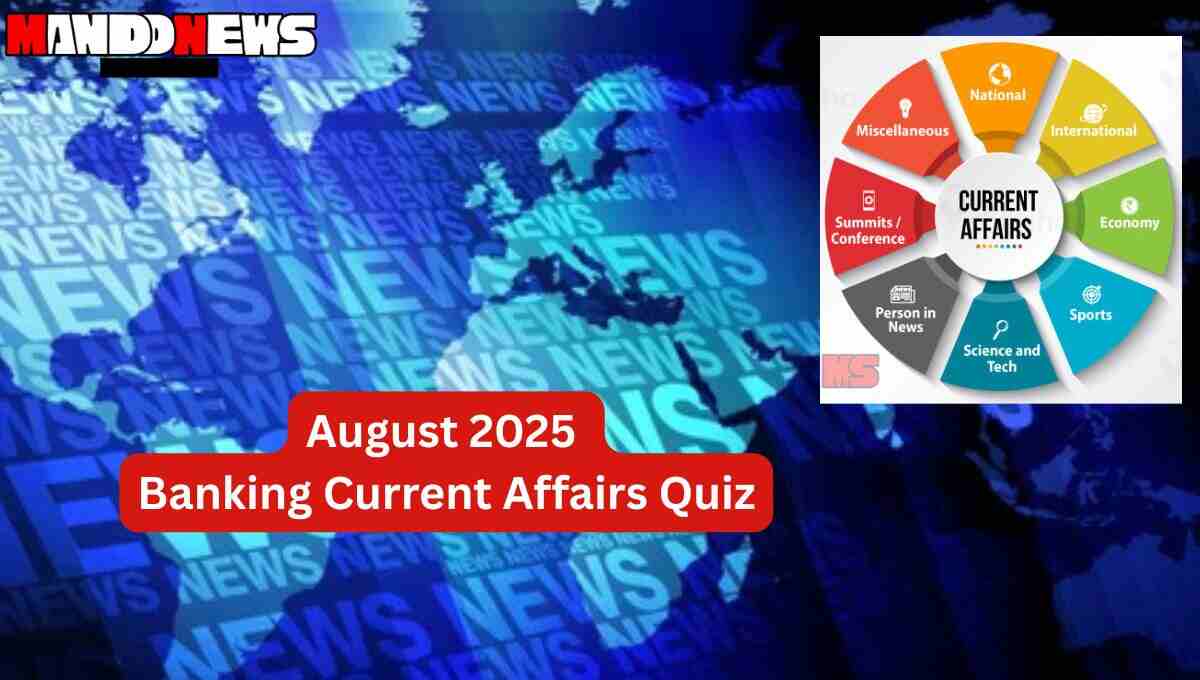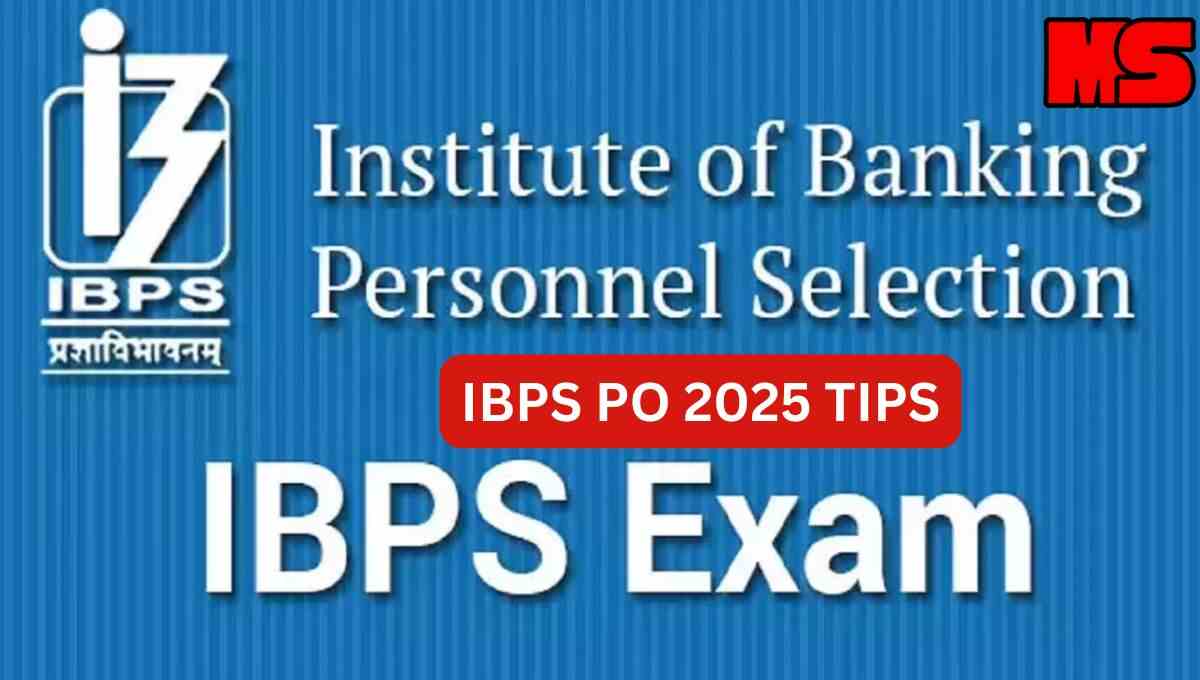Google Photos in 2025 become smarter than AI features and is known for better sharing options. Recently, it has come with powerful options for photo storage, editing, sharing, and video analysis. However, it has also celebrated its anniversary of existing for a decade. Google Photo turns 10 and comes with the lavishing features.
Google Photos- What Extra!
Now, you are finding what extra Google Photos added to its 10th anniversary. So, here we will discuss all the points for you. And I promise, that all these features are the best ones that you can opt for in Google app.
AI-Powered Search
The very first thing that it has improved is its search capacity through AI. It allows you to search according to the text based words. It is one of the OCR technologies which will help identify text within images.
QR Sharing
Now, sharing through Google Photos become convenient. It allows photo sharing through the QR code. Yeah! You heard it right, now it has opened the search bar with the QR functionality. All you have to scan the QR to share photos. See, how easy it becomes to share photos with your friends and family members.
SEO Leveraging
The Google App now has enabled image optimization. It will help in improving the website searched for SEO. You can now use the descriptive file names, provide alt text, optimize images, and design responsively.
Google Photos Updates!
Google Photos is adding the swipe navigation to its app for more functionality. It helps you to browse videos and photos easily in the chats. Instead of scrolling to the complete chats, you can now swipe for the older and newer photos.
Now, you are thinking how does it work? See, the swipe option is similar to the other ones. You have to swipe or slide for the new media. It is also working on the new media section which shows all the shared content on a single page.
Google Photos- How To Add Photos?
To add photos to the app, you have to choose between automatic backup or manual backup mode. It depends on you which one you are choosing. We here guide you for both as per the steps. And steps are the same for Android or iPhone users. So, see for in detail:
Automatic Backup Mode
Step 1: Download the Google Photos.
Step 2: Open the Google Photos App.
Step 3: Select Photo Settings and choose Backup.
Step 4: Now, turn on the Backup switch through the toggle option.
Step 5: Choose the Backup Quality from it. There are two different options original quality, and storage saver.
Here, you are done with the automatic backup mode of Google Photo. Now, move on to the next one.
Manual Backup Mode
Step 1: Open the Google Photos App.
Step 2: Go to the library Tab.
Step 3: Now, you will see the photos on the device, under it choose the album that contains the photos.
Step 4: Select the photos that you want to do backup.
Step 5: Now, tap on the cloud icon and the photos will start automatically uploaded to Google.
Google Photos- How To Import From Google Drive?
Well, yes, you can also import photos from Google Drive to Google Photos.
Step 1: Open your PC or laptop.
Step 2: Search for the photos.google.com on Chrome or browser.
Step 3: Now, tap on the upload button and choose the Google Drive option.
Step 4: Click Upload. After that, you can select the images or folder which you want to upload to Google Photos.
Google Photos- Points To Remember!
There are some points which you must see while uploading photos to the Google App. These are as follows:
- The storage limit for one Google account is only 15GB for free. Within this limit, you can add a sufficient amount of videos and images as a backup. But what if you want to add more videos and photos? Either you can opt for the subscription plan or make the other Google Account for storage.
- The next is that it supports only file names with .png, .jpg, .gif, and RAW files.
- What after uploading photos to Google? You can easily access all of them at any prescribed location. All the photos are safe with the app and open them wherever you want.
Related:
- Apple iPhone 13 Price Drop Alert!
- Latest Apple iPad Price Drop Alert! Records Below $100 Off
- Apple iPhone 16 Price: First Look, Review & Full Specifications
- Apple Indian Couple – Apple Gives Repair Business To TATA India